Connecting to your Hawken email for the first time (Outlook 365)
First, open your start menu by left clicking on the Start Menu Icon
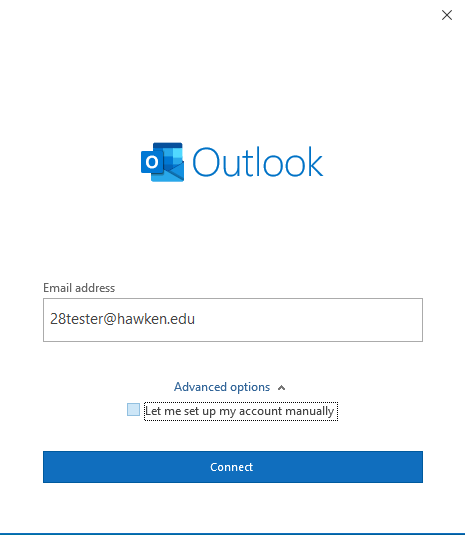
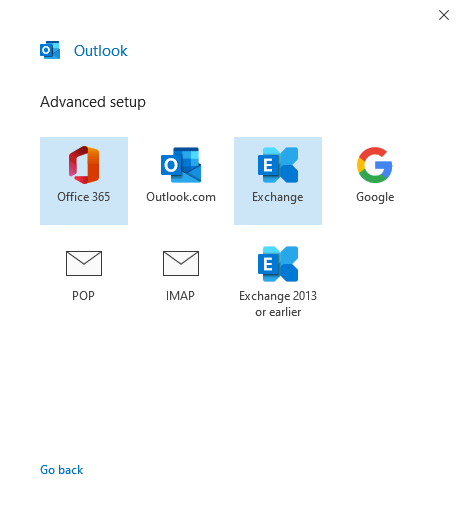
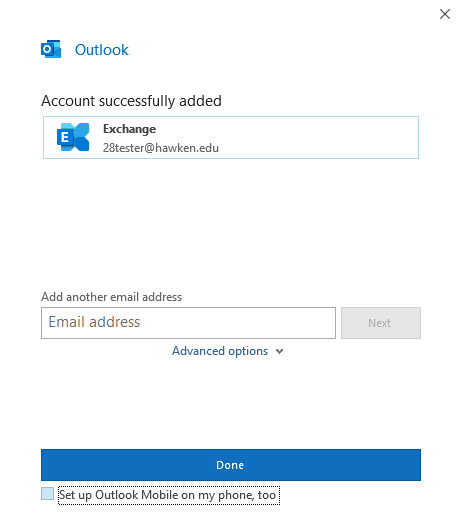
Next, search for Outlook  and open it by left clicking it.
and open it by left clicking it.
Next, you should see a screen like this: (if your email address isn't auto filled please type it in and click connect)
On the Next screen please select Exchange :
:
Next, your screen should look similar to the picture below. If so uncheck the box next to "Set up Outlook Mobile on my phone, too" if you do not wish to start that process, then left click "Done"
Please open up a ticket/chat if you have any troubles using this "How to"
Related Articles
Outlook Working Offline
Not receiving E-Mails? “Outlook is Working Offline” “There’s a red X over my outlook” “I am not sending or receiving e-mails from outlook” Here’s the Solution: - In Outlook navigate to the “Send/Receive” Tab - Find the button that says ...Logging on to Hawken laptop remotely for the first time
If you are unable to login to your Hawken tablet and you have confirmed your username and password please follow these steps: 1. Confirm that you are connected to your wireless network by selecting the wireless icon in the lower right hand corner ...Hawken Email Migration to Office 365
Most Hawken email accounts are moving from On Premise storage (servers at Hawken School) to the Office/Microsoft 365 cloud servers. The migration is designed to be as seamless as possible however there are a few differences we want to you be aware ...Email sync on Mobile Devices
We have found that several users using the Outlook App on their phones are not automatically syncing after being moved to the Microsoft Cloud. If you encounter this issue, please remove your Hawken email account then re-add by using the steps ...Reset Windows Device to Windows Home Version - Only Use When Leaving Hawken
To restore factory settings and install Windows 11 Home refer to below steps: Only follow these steps if you have backed up your data and are leaving Hawken School. THIS PROCESS WILL DELETE ALL DATA, SETTINGS, AND APPLICATIONS To complete this ...